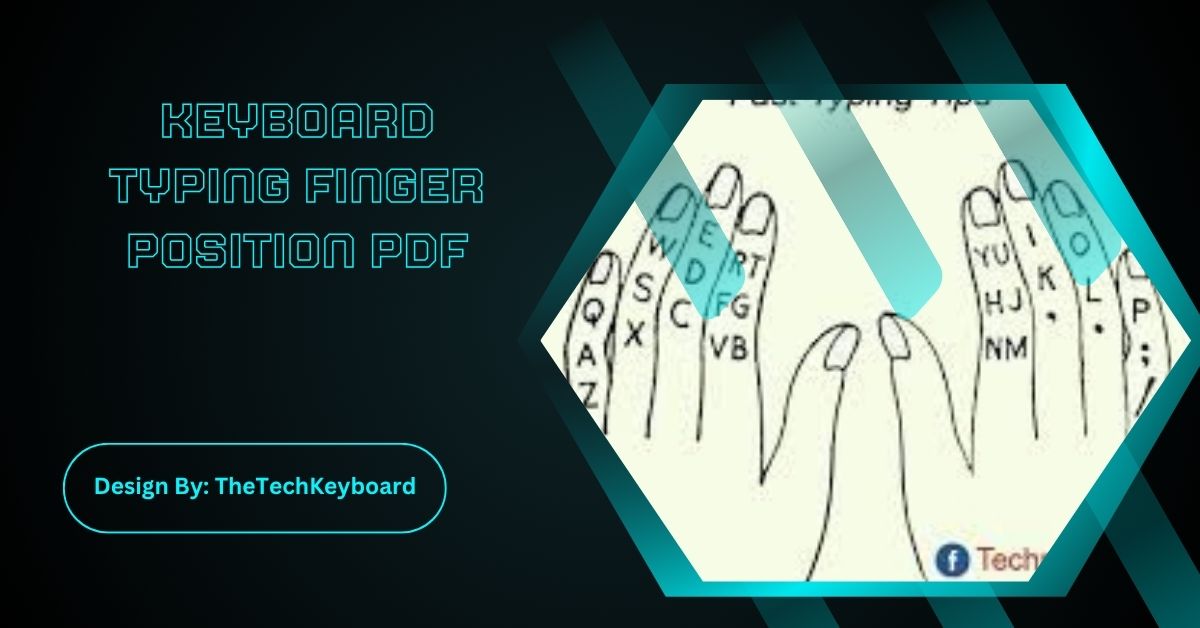The correct keyboard typing finger position improves speed, accuracy, and ergonomics. With consistent practice and a downloadable finger chart PDF, anyone can master touch typing through proper finger placement and daily training.
Typing is an essential skill in today’s digital world, and using the correct finger position can drastically improve your speed, accuracy, and comfort. Whether you’re a student, professional, or beginner, learning the proper typing finger placement is crucial for productivity and ergonomics. In this article, we’ll explore everything about typing finger positions, including a free downloadable PDF chart, finger mapping tips, and training recommendations.
What Is Keyboard Typing Finger Position?
Keyboard typing finger position refers to the standard layout and finger movements used in touch typing, where each finger is responsible for pressing specific keys on the keyboard without looking. This method helps in achieving faster typing speeds and reduces errors.
Why Finger Position Matters in Typing
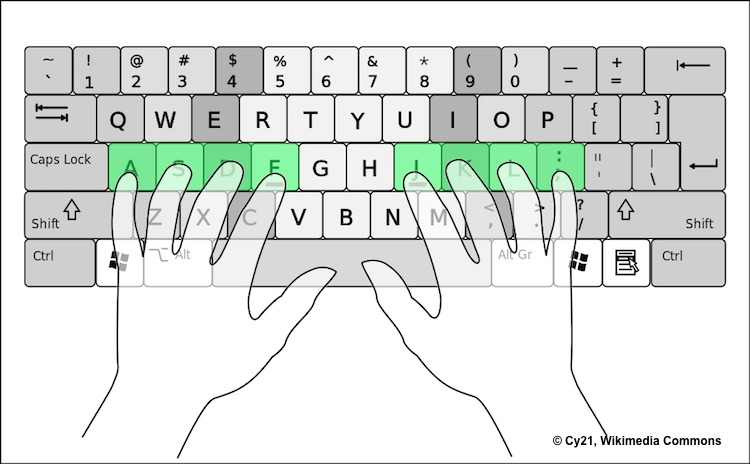
Many people type using only two or three fingers, which leads to poor posture, slower typing, and increased fatigue. Correct typing finger position:
- Boosts typing speed
- Increases accuracy
- Prevents repetitive strain injuries (RSI)
- Enhances muscle memory
- Promotes ergonomic hand alignment
Keyboard Typing Finger Position PDF (Downloadable Guide)
To make learning easier, we’ve created a color-coded PDF chart showing which fingers should press which keys. This can be printed or used digitally during practice.
What’s included in the PDF:
- Home row finger mapping
- Color-coded key zones for each finger
- Finger responsibilities for both hands
- Basic finger movement tips
👉 [Note: If you’d like me to create a custom PDF chart, just ask!]
Home Row Position – The Foundation of Touch Typing
The home row is the starting position where your fingers rest:
- Left hand: A, S, D, F
- Right hand: J, K, L, ;
- Thumbs rest on the spacebar
This row acts as the base for reaching all other keys. All fingers return to the home row after pressing other keys.
Correct Finger-to-Key Mapping
Here’s a breakdown of which finger is responsible for which keys:
🖐️ Left Hand:
- Pinky: Q, A, Z, Tab, Shift
- Ring Finger: W, S, X
- Middle Finger: E, D, C
- Index Finger: R, T, F, G, V, B
🖐️ Right Hand:
- Index Finger: Y, U, H, J, N, M
- Middle Finger: I, K, ,
- Ring Finger: O, L, .
- Pinky: P, ;, /, Shift, Enter, Backspace
👍 Both Thumbs:
- Spacebar
This arrangement allows for minimal movement and maximum efficiency.
How to Practice Finger Position Typing?
- Start with Home Row Drills: Practice F and J first, then gradually move to A, S, D, K, L, and ;.
- Use Online Typing Tutors: Platforms like TypingClub, Keybr, or Ratatype help you learn and test your typing accuracy.
- Print the PDF Guide: Keep it beside your keyboard as a visual reference until muscle memory develops.
- Practice 10–15 Minutes Daily: Consistent short sessions are more effective than infrequent long ones.
Typing Finger Position for Different Layouts
- QWERTY Keyboard: This is the most commonly used layout and follows the standard finger positioning explained above.
- AZERTY or Dvorak: If you use a different layout, finger placement may vary. It’s best to find a PDF specific to your layout or remap keys if needed.
Ergonomics and Posture Tips
- Sit upright with elbows at 90°
- Keep wrists slightly elevated, not resting on the table
- Keep fingers relaxed and curved
- Maintain eyes on the screen, not the keyboard
- Take regular breaks to reduce hand fatigue
Helpful Tools for Mastering Finger Position
- Typing Software: Typing.com, NitroType
- Keyboard Covers: Blank or color-coded keyboard covers help train touch typing
- Typing Games: Make learning fun with games like ZType or TypeRacer
- Speed Tests: Use 10fastfingers.com to track your progress
Common Mistakes to Avoid
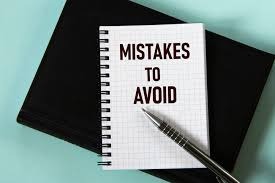
- Looking at the keyboard too often
- Typing with only 2–3 fingers
- Poor wrist posture
- Ignoring finger placement and only focusing on speed
Focus on accuracy first—speed will come naturally with correct form.
Typing Finger Position Benefits in Numbers
Studies show that:
- Proper typing technique can improve speed by 60–80%
- Error rate decreases by up to 70% with consistent practice
- Touch typists experience less hand strain and fatigue compared to casual typists
Who Should Use This Finger Position Guide?
- Students: Preparing for school projects or typing exams
- Professionals: Working in data entry, content writing, or programming
- Gamers: Needing fast keyboard response
- Seniors: Learning computers for the first time
- Children: Just starting their typing journey
FAQs:
1. What is the home row in typing, and why is it important?
The home row is the central row (ASDF–JKL;) where fingers rest during typing. It helps users maintain proper finger positioning and return to a consistent starting point for increased speed and accuracy.
2. How can I memorize which finger presses which key?
Using a color-coded typing chart and regular drills helps build muscle memory. Practice 10–15 minutes daily, focusing on accuracy first, and your brain will naturally associate fingers with key positions.
3. Can I use the same finger position on different keyboard layouts like AZERTY or Dvorak?
No, different layouts may require slight changes in finger positioning. It’s best to refer to a layout-specific guide or typing chart for accurate finger-key mapping on alternate layouts.
4. Are typing finger position PDFs useful for beginners?
Yes, they provide a clear visual reference, especially for beginners. These PDFs help users understand finger zones and build correct habits from the start, leading to better long-term typing efficiency.
5. Do gaming keyboards require different finger placements?
No, the basic typing finger positions remain the same. However, gamers may customize keybinds or use specific fingers more often for rapid commands, especially in MMOs or FPS games.
Conclusion:
Mastering the proper keyboard typing finger position is key to efficient, accurate, and comfortable typing. With a downloadable PDF chart, structured practice, and a focus on finger placement, learners at any level can improve dramatically. Touch typing not only boosts speed but also reduces errors and fatigue. By using helpful tools and consistent techniques, you’ll build lasting muscle memory and confidence in your typing ability. Whether for school, work, or personal use, this skill is essential in today’s digital world. Start now—type smart!
Related Post:
- White Oak Impact Fund – Investing with Purpose and Profit in Mind!
- Jelly Roll Pre Show Ritual – The Secret Behind His Powerful Performances!
- Drive Social Media Lawsuit – Common Risks and Cases!
- Repelis 24 – Free Streaming Hub Everyone’s Talking About!
- Rhett Benton – Visionary in Modern Real Estate Development!
- How To Undo On Keyboard – A Simple Guide for Beginners!
- Lunar Rock Color – Everything You Need to Know!
- Tai Driver Keyboard Cho Win 10 – Hướng Dẫn Cài Đặt Và Khắc Phục Lỗi Bàn Phím!