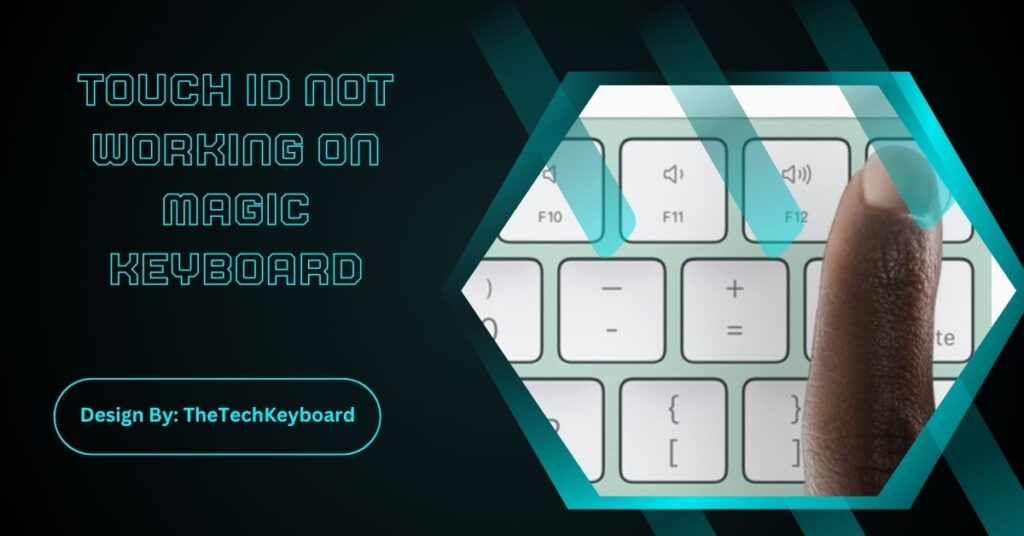Touch ID on Magic Keyboard often fails due to dirt, Bluetooth glitches, or outdated macOS. Cleaning the sensor, re-adding fingerprints, and updating the system usually resolve the issue without needing repairs.
Apple’s Magic Keyboard with Touch ID is a convenient feature for Mac users, allowing quick logins and secure payments with just a fingerprint. But sometimes, Touch ID stops working — it doesn’t recognize your fingerprint, refuses to respond, or gives repeated errors. This issue can be frustrating, especially if you rely on it for daily tasks like unlocking your Mac or approving app installations.
In this guide, we will explore why Touch ID fails on Magic Keyboard and provide detailed troubleshooting steps to fix the problem.
Understanding Touch ID on Magic Keyboard
Touch ID is Apple’s biometric authentication technology that uses a fingerprint sensor built into the Magic Keyboard. It works with M1, M2, and newer Macs running macOS Big Sur or later. The sensor reads your fingerprint data securely and verifies it with Apple’s Secure Enclave, ensuring privacy and accuracy.
Common Causes of Touch ID Not Working
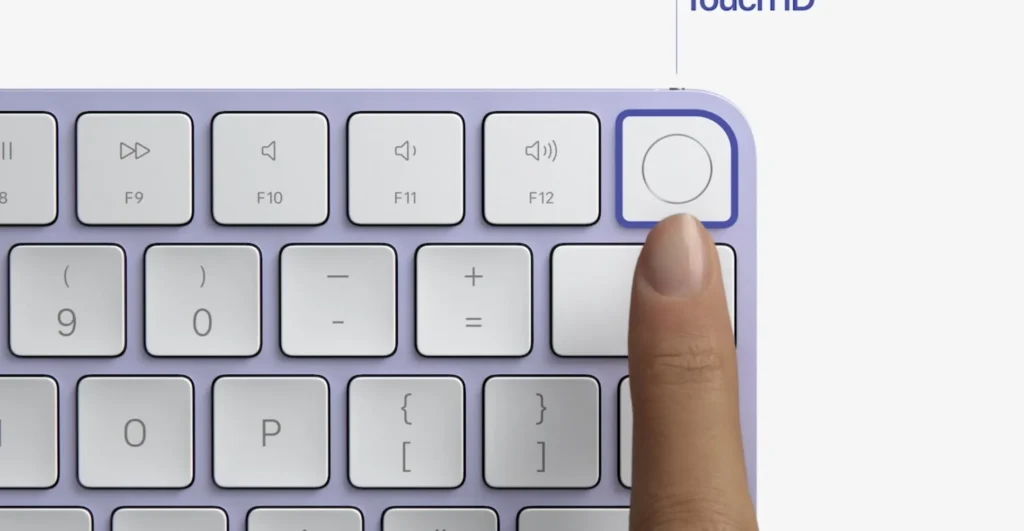
Before diving into solutions, it’s important to understand what might cause Touch ID to fail:
- Dirty or Wet Fingers: Touch ID is sensitive to dirt, moisture, or oil. Even slight residue can prevent accurate fingerprint scanning.
- Software Glitches: macOS updates, corrupted system files, or temporary bugs can stop the Magic Keyboard’s Touch ID from working properly.
- Bluetooth Connection Issues: The Magic Keyboard relies on Bluetooth. If the connection is weak or unstable, Touch ID may not respond.
- Hardware Damage: Physical damage to the sensor or the keyboard itself can result in Touch ID malfunction.
- Incorrect Setup: Sometimes, the issue lies in incomplete or faulty fingerprint setup, especially after macOS updates.
Quick Checks Before Troubleshooting
Perform these quick checks first:
- Ensure your Magic Keyboard is charged.
- Verify it’s connected via Bluetooth.
- Confirm you are using macOS Big Sur or later.
- Make sure your Mac supports Touch ID with Magic Keyboard (Apple Silicon models only).
Fix 1: Clean the Fingerprint Sensor and Fingers
- Gently wipe the sensor with a lint-free cloth slightly dampened with water.
- Wash and dry your hands before testing.
- Avoid using lotions or oils before scanning.
This simple step resolves many recognition errors caused by smudges or debris.
Fix 2: Restart Your Mac
Restarting clears temporary glitches and refreshes Bluetooth and system services. After rebooting, try using Touch ID again to see if it works properly.
Fix 3: Check Bluetooth Settings
- Go to System Settings > Bluetooth and ensure your Magic Keyboard is connected.
- If it’s already paired, disconnect and re-pair it.
- Keep the keyboard close to the Mac to avoid signal drops.
Fix 4: Re-Add Fingerprints
- Navigate to System Settings > Touch ID & Password.
- Delete old fingerprints and re-add them.
- Ensure you enroll the same finger multiple times at slightly different angles for better accuracy.
Fix 5: Update macOS
Apple often fixes Touch ID bugs through system updates:
- Open System Settings > General > Software Update.
- Install the latest version of macOS.
- Restart your Mac and test Touch ID.
Fix 6: Reset Keyboard Settings
- Turn the keyboard off and on again.
- Forget the device from Bluetooth settings and re-pair it.
- For wired models, disconnect and reconnect via USB-C cable.
Fix 7: Reset the SMC (System Management Controller)
For Intel Macs (not common with Touch ID keyboards but still relevant):
- Shut down your Mac.
- Hold Shift + Control + Option + Power for 10 seconds.
- Release and restart.
Fix 8: Safe Mode Boot
Safe Mode can help identify third-party conflicts:
- Restart your Mac and hold Shift until you see the login window.
- Check if Touch ID works in Safe Mode.
- Restart normally afterward.
Fix 9: Check Hardware Compatibility
Ensure your Magic Keyboard model supports Touch ID:
- Touch ID keyboards only work with Apple Silicon Macs (M1/M2).
- Intel Macs won’t support this feature.
Fix 10: Contact Apple Support
If none of the above fixes work, the Touch ID sensor may be physically damaged. Visit an Apple Store or authorized service provider for diagnostics and repair.
Preventing Future Touch ID Problems
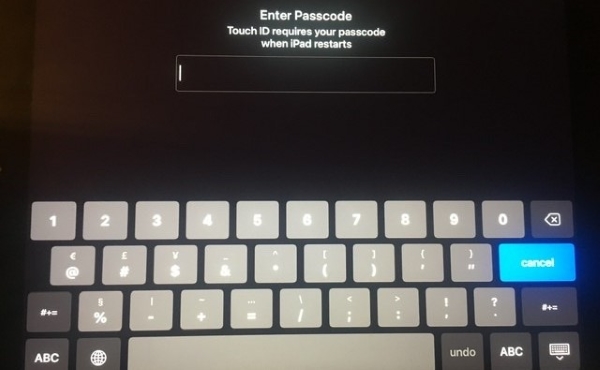
- Keep the keyboard clean and dry.
- Regularly update macOS.
- Avoid dropping the keyboard or exposing it to extreme conditions.
- Re-enroll fingerprints if recognition becomes inconsistent over time.
Why Does This Issue Occurs Frequently?
Magic Keyboard Touch ID issues are common because the sensor is exposed and used often. Oils, dust, and frequent Bluetooth reconnections increase the chances of failure. Apple’s design prioritizes security, so even slight inconsistencies can cause it to reject fingerprints.
When to Replace the Magic Keyboard?
If Touch ID consistently fails despite troubleshooting:
- Check warranty status.
- Compare repair costs with a new keyboard.
- If multiple keys also malfunction, replacing the keyboard is usually the best option.
FAQs:
1. Why does Touch ID stop recognizing my fingerprint suddenly?
Touch ID may stop working if your finger is dirty, wet, or changed due to skin conditions. Cleaning the sensor and re-enrolling fingerprints usually fixes recognition errors without requiring professional help.
2. Can Touch ID work on Intel Macs with Magic Keyboard?
No. Touch ID on Magic Keyboard is compatible only with Apple Silicon Macs (M1, M2). Intel Macs do not support external Touch ID keyboards, so fingerprint authentication will not function at all.
3. Does macOS update affect Touch ID performance?
Yes. Sometimes macOS updates fix bugs, but outdated or corrupted updates can cause failures. Installing the latest macOS and restarting often restores Touch ID functionality on compatible Magic Keyboards.
4. How do I know if it’s a hardware or software issue?
If Touch ID works after cleaning, resetting, or updating, it’s likely a software issue. If it remains unresponsive across all fixes, it may indicate hardware damage needing Apple service or replacement.
5. Can I use Magic Keyboard Touch ID for payments?
Yes, Touch ID supports Apple Pay on compatible Macs. If Touch ID fails, you must enter your password manually. Fixing the sensor restores secure and quick payment options via the keyboard.
Conclusion:
Touch ID problems on Magic Keyboard are usually simple to fix. Cleaning the fingerprint sensor, re-adding fingerprints, and checking Bluetooth or macOS updates often restore functionality. Most issues arise from dirt or temporary software glitches rather than hardware faults. However, if the sensor remains unresponsive despite troubleshooting, professional repair or replacement might be necessary. Keeping the keyboard clean and system updated ensures smooth performance and secure biometric authentication for unlocking your Mac and approving Apple Pay transactions.