The iClever keyboard uses the “Alt” key as the Mac Option key. Remapping keys in macOS settings ensures proper shortcuts, special character input, and smooth compatibility for users transitioning from Windows layouts.
The iClever keyboard is popular among Mac users because of its ergonomic design, wireless connectivity, and affordable price. However, many users face confusion about the Option key when using iClever keyboards with macOS devices.
This is because Windows-based keyboards label keys differently, and the layout can be slightly changed. In this article, we will guide you step-by-step on how to find, configure, and effectively use the Option key on a Mac when using an iClever keyboard.
What is the Option Key on Mac?
The Option key on a Mac functions like the Alt key on Windows. It is a modifier key used to enter special characters, access hidden menus, and perform shortcuts. On iClever keyboards (designed for Windows and Mac), the Option key may be labeled as “Alt” or “Alt/Option.” Understanding this mapping is essential for seamless use.
Why iClever Keyboards Need Remapping for Mac?
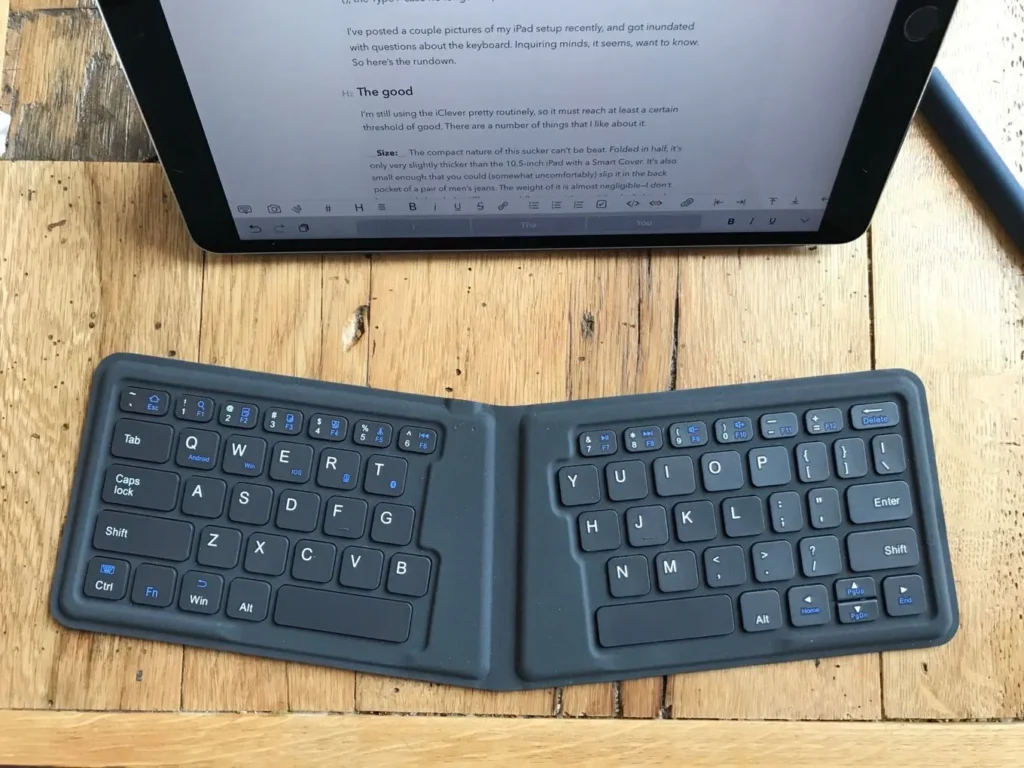
Unlike Apple’s Magic Keyboard, iClever keyboards are multi-platform. This means:
- Windows and Mac layouts differ: The Command and Option keys may appear swapped.
- Labels vary: The Option key might appear as “Alt.”
- Shortcuts may not work properly: Without remapping, common Mac shortcuts (like Option + Command + Esc) may confuse users.
By correctly identifying or remapping keys, you ensure your iClever keyboard works just like a native Mac keyboard.
Locating the Option Key on iClever Keyboards
On most iClever models:
- The Alt key (located next to the spacebar) functions as the Option key on Mac.
- The Windows key usually acts as the Command key on macOS.
Tip: Test by holding the Alt key and pressing another key (e.g., Alt + 2) to check if it produces Mac-specific symbols (like ™ or €).
How to Remap the Option Key on Mac?
If the iClever keyboard’s Alt and Command keys feel reversed, macOS allows you to fix this through settings:
Step-by-Step Remapping Process
- Open System Settings (macOS Ventura or later) or System Preferences (macOS Monterey or earlier).
- Go to Keyboard > Modifier Keys.
- Select your iClever keyboard from the dropdown list.
- Swap the Option and Command keys if needed.
- Click OK and test shortcuts (like Option + Command + Esc) to confirm.
Essential Mac Shortcuts Using the Option Key
The Option key unlocks powerful shortcuts that improve productivity:
- Option + Command + Esc – Force quit apps
- Option + Shift + Volume Keys – Adjust volume in small increments
- Option + Click Wi-Fi icon – View detailed network information
- Option + Drag File – Duplicate files instantly
- Option + Boot (Startup) – Access startup disk options
Knowing these can help you work efficiently without needing a Mac-branded keyboard.
Using Option Key for Special Characters
Mac keyboards use the Option key to type accented letters and symbols:
- Option + E, then A → á
- Option + U, then O → ö
- Option + 2 → ™
- Option + 3 → £
- Option + 4 → ¢
iClever keyboards support these inputs fully once properly mapped.
iClever Keyboard Models Compatible with Mac
Several iClever models are popular for Mac users:
- iClever BK10 – Slim wireless Bluetooth keyboard with Mac/Windows switch
- iClever BK08 – Folding keyboard, great for portability
- iClever BK06 – Multi-device pairing and ergonomic split design
- iClever BK05 – Compact layout for travel use
All these models allow Mac compatibility but may require remapping.
Troubleshooting Option Key Issues on Mac

If the Option key still doesn’t work:
- Check Bluetooth Connection – Re-pair your iClever keyboard via Mac’s Bluetooth settings.
- Reset Modifier Keys – Go to Keyboard settings and click “Restore Defaults.”
- Update macOS – Ensure your system is up to date.
- Replace Batteries or Charge – Low battery can cause input delays.
- Test on Another Mac – This isolates whether the issue is hardware or software.
Why Choose iClever Keyboards for Mac?
- Affordable Alternative – Cheaper than Apple keyboards
- Multi-Device Pairing – Switch between Mac, iPad, and iPhone
- Ergonomic Design – Better comfort for long typing sessions
- Portable Options – Folding and lightweight designs available
- Durable Build Quality – Long battery life and strong keys
Final Tips for Smooth Usage
- Always label your keys mentally: Alt = Option, Windows = Command.
- Create custom shortcuts using macOS settings if needed.
- For heavy Mac users, consider sticking with Mac layout mode on iClever (if available).
- Regularly clean your keyboard to prevent input lag.
FAQs:
1. Which key acts as the Option key on iClever keyboards for Mac?
The “Alt” key on iClever keyboards functions as the Option key when connected to a Mac. You can remap it through macOS Modifier Keys settings if its position feels reversed for shortcuts or symbols.
2. Why do I need to remap Option and Command keys on iClever keyboards?
iClever keyboards are multi-platform, meaning key labels differ between Windows and Mac. Remapping Option and Command keys helps match Apple’s layout, ensuring shortcuts like Option + Command + Esc work correctly on macOS devices.
3. Can I type special characters on Mac using iClever keyboards?
Yes. Once the Alt key is recognized as Option, you can enter Mac-specific characters (e.g., á, ™, £) using Option combinations. Proper mapping ensures these shortcuts behave just like Apple’s native keyboards.
4. Which iClever keyboard models are most compatible with macOS?
Popular Mac-compatible iClever models include BK10, BK08, BK06, and BK05. All support macOS features, though some require remapping. These models offer Bluetooth connectivity, portability, and ergonomic designs suitable for long typing sessions.
5. What should I do if the Option key still doesn’t work after remapping?
Check your Bluetooth connection, reset modifier keys to defaults, update macOS, or recharge the keyboard. If the problem continues, test the keyboard on another Mac to confirm if it’s a hardware or software issue.
Conclusion
The iClever keyboard provides an affordable, ergonomic option for Mac users but requires understanding how the Alt key functions as the Option key. By remapping keys in macOS settings, you can ensure proper shortcuts, special character typing, and smooth performance. Compatibility extends across multiple iClever models, offering flexibility and portability. If problems occur, troubleshooting through Bluetooth settings or resetting modifier keys usually resolves them. With correct setup, iClever keyboards deliver near-native Mac functionality without sacrificing affordability or design comfort.


