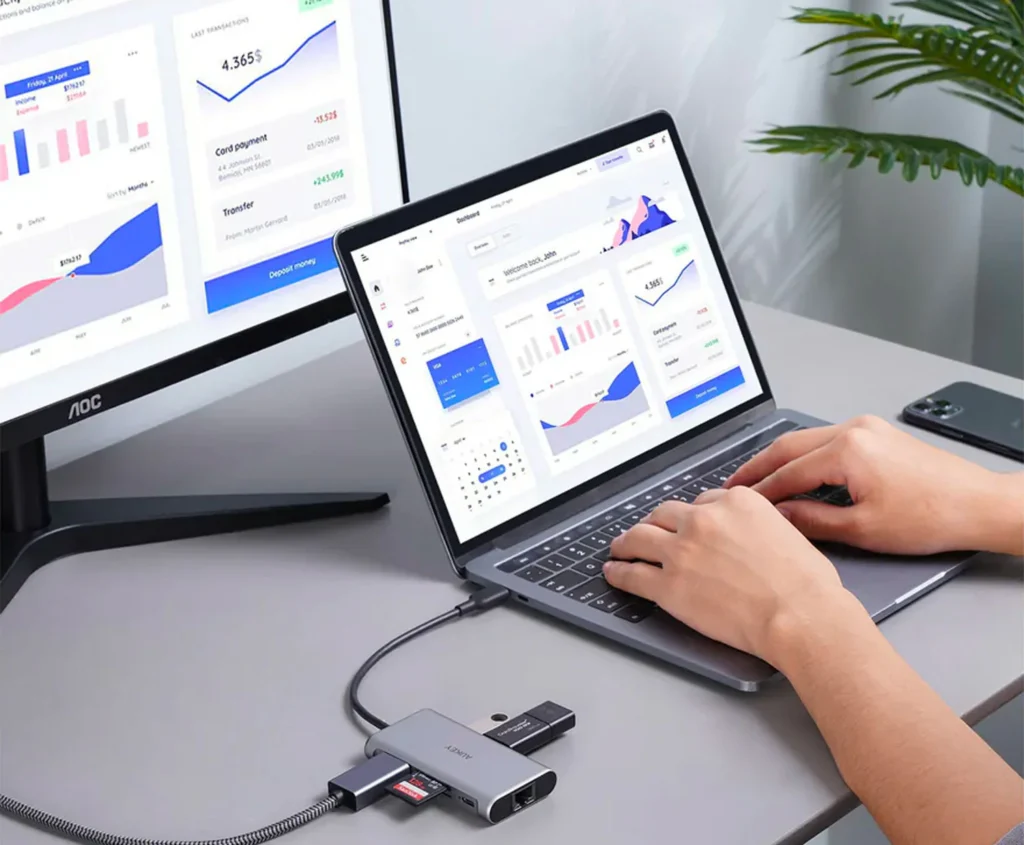In today’s digital landscape, multitasking is more important than ever. Professionals, students, and gamers are constantly looking for ways to boost their productivity and efficiency. Two monitors setups have become a game-changer for many people. Whether you want to run multiple applications, enhance your visual workspace, or increase your work efficiency, adding a second screen can transform your computer experience.
In this article, we’ll take you through the step-by-step process of connecting two monitors to your laptop. From checking your hardware to different configuration options, we’ll cover all the details you need to optimize your computer setup. So, whether you’re a creative professional, a gamer, or a remote worker, read on to discover how to upgrade your experience with a dual monitor setup, including a dual portable monitor option.
The Advantages of Dual Monitor Setups
Before we delve into the technical aspects, let’s discuss some compelling reasons for using two monitors in a single setup:
- Increase productivity by 20-30% when using dual monitors
- Run multiple programs or tasks on each screen at once.
- Improves workflow by having all your tools and workspace visible.
- Allows for easy comparison of documents, images, or data side-by-side.
With the advent of portable external monitors, even users with limited desk space or remote workers can now enjoy the benefits of a dual-screen setup.
How to Connect Two Monitors to Your Laptop: Step-by-Step
Step 1: Check Your Laptop’s Video Outputs
The first step is to take a look at your laptop and identify the video output ports. Laptop video outputs vary, but the most common types include:
- HDMI: This is a standard video port that you’ll find on most modern laptops.
- USB-C: This is a newer port found on most new laptops, and it supports video output in most cases.
- DisplayPort / Mini DisplayPort: These are high-resolution ports used on professional displays.
- VGA or DVI: These are older connectors and are less common.
Step 2: Choose the Right Monitors
Assuming you have two video outputs or the ability to daisy-chain monitors, the next step is to choose two compatible monitors. A dual portable monitor setup is a popular choice because they are lightweight and easy to plug and play.
Step 3: Connect the Monitors to Your Laptop
Option A: Using Two Video Output Ports
If you have two different video ports on your laptop, for example, an HDMI and USB-C, you can connect each monitor to a different port in the following way:
- Connect the first monitor to your HDMI port.
- Plug in the second monitor with USB-C or other available port.
- Power on the monitors and set to the correct input source. (HDMI, USB-C, or others)
Option B: Using a Docking Station or USB Hub
If your laptop only has one video output, or you want to connect more than two monitors, you will need a docking station or USB-to-HDMI adapter. This handy device can expand your laptop’s ports and support multiple monitors.
- Connect the docking station to your laptop.
- Plug in both monitors to the docking station.
- Install drivers if prompted.
Option C: Using Daisy Chaining (DisplayPort MST)
If your monitors and laptop support DisplayPort Multi-Stream Transport (MST), you can connect one monitor to your laptop and then connect the second monitor to the first one.
Step 4: Configure Display Settings
After connecting your monitors, you need to adjust the display settings to make the most of your dual setup.
Windows
- Right-click on the desktop and select Display settings
- There are three displays identified as follows:
- Display 1: Laptop Screen
- Display 2: External Monitor 1
- Display 3: External Monitor 2
- Click Identify to know which screen number shows on each monitor.
- Click on the Extend these displays option to extend your display.
- Drag and drop the numbers to rearrange the monitors and match your physical setup.
- Choose the resolution and scaling you prefer for each monitor.
macOS
- Go to System Preferences > Displays.
- Click on the Arrangement tab.
- Drag and drop the monitors to arrange according to your desk setup.
- Uncheck or check Mirror Displays, depending on your preference.
Tips for an Optimal Dual Monitor Experience
Here are some quick tips for creating a functional dual monitor setup:
1. Use High-Quality Cables
Cheap or incompatible cables can lead to flickering or display issues. Make sure your HDMI, USB-C, or DisplayPort cables are certified for high-speed and high-resolution video.
2. Consider Monitor Stands or Mounts
To avoid neck strain and free up desk space, consider investing in monitor stands or VESA mounts to position the screens at eye level.
3. Calibrate Your Displays
If you notice color discrepancies between your screens, calibrate both monitors for a uniform color experience. Most monitors have built-in settings for adjusting brightness, contrast, and color temperature.
4. Portable Monitors for Flexibility
Portable monitors, such as the ones found on Uperfect, are an excellent option for dual setups. A dual portable monitor system is great for professionals who need flexibility and portability.
Troubleshooting Common Issues
If you encounter issues with your dual monitor setup, try these solutions:
- Monitor Not Detected
- Ensure all cables are properly connected.
- Restart your laptop.
- Update your graphics driver.
- Try a different port or cable.
- Second Monitor Flickers or Has Poor Resolution
- Check for loose connections.
- Ensure your cable supports the monitor’s resolution.
- Update your display driver.
- Display Arrangement is Incorrect
Use the display settings to drag and rearrange the screens according to your physical setup.
Wrapping Up
Connecting two monitors to your laptop is more convenient than ever before thanks to the many innovations in available technologies and accessories. From traditional displays to dual portable monitor setups, the end-result is a more productive, efficient, and flexible workspace.
Portable monitors offer a unique combination of portability, size, and power, and can be an essential component of nearly any professional’s setup. If you’re in the market for a quality portable external monitor, look no further than Uperfect. With a range of innovative and high-performance models, Uperfect is designed for creators, remote workers, and digital nomads alike.
So, maximize your screen real estate, streamline your workflow, and enhance your computing experience with a smart dual monitor setup.
Related Post:
- Pedrovazpaulo Business Consultant – Modern Business Solutions!
- Anthony Skaria – America’s Youngest Real Estate Powerhouse!
- Wepbound – Features, Benefits, and the Future of Work!
- Leah Gettens – Transforming Businesses with Lean Six Sigma!
- White Oak Impact Fund – Investing with Purpose and Profit in Mind