Japanese Duolingo in keyboard refers to using specific layouts like Hiragana, Katakana, or Romaji with an IME to type Japanese characters for lessons, improving language learning accuracy and speed.
When you start learning Japanese on Duolingo, one of the first challenges is figuring out how to type in Japanese on Duolingo. This isn’t just about switching keyboards—it’s about understanding Japanese writing systems, input methods, and the Duolingo Japanese keyboard layout.
In this guide, we’ll explain what Japanese Duolingo in keyboard means, the best setups for different devices, and how to make typing practice easier for language learning.
Understanding Japanese Duolingo Typing
Japanese Duolingo typing refers to using a Japanese keyboard or input system while doing Japanese lessons on Duolingo. This is essential for tasks like typing Hiragana and Katakana, entering correct word forms, and practicing reading and writing.
Duolingo supports:
- Hiragana Keyboard Duolingo (pure kana input)
- Katakana Keyboard Duolingo (for foreign words or emphasis)
- Romaji Input (typing with English letters that convert to Japanese characters)
What Keyboard Do You Use for Japanese Duolingo?
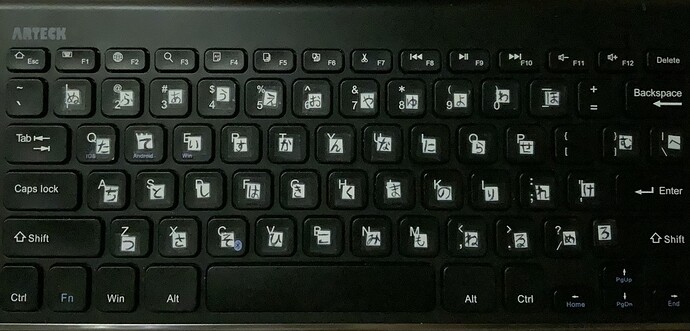
There’s no single “Duolingo Japanese keyboard,” but you can use:
- Japanese IME (Input Method Editor) on Windows, macOS, or Linux.
- Built in Japanese keyboards on mobile devices.
- Physical JIS layout keyboards for a more authentic typing feel.
For most beginners, starting with a Japanese IME setup for Duolingo is easiest, as it allows Romaji input for Japanese lessons without memorizing the kana layout right away.
Japanese Keyboard for Language Learning
Learning to type in Japanese improves recall and fluency. A Japanese keyboard for language learning usually supports:
- Kana input – typing each Japanese character directly.
- Romaji input – typing Latin letters that auto convert to kana.
- Predictive text to speed up writing.
The choice depends on whether you want to focus on kana vs romaji input methods from the start.
How to Type in Japanese on Duolingo (Desktop)?
- Enable Japanese IME in your operating system settings.
- Switch to the Japanese input mode while on Duolingo.
- Use Romaji input (e.g., type “a” for あ, “ka” for か).
- For Hiragana vs Katakana typing on keyboard, toggle with Alt + Caps Lock or your OS’s shortcut.
With this setup, you can easily type Japanese characters in any language learning app, including Duolingo.
How to Switch Keyboards for Japanese Lessons (Mobile)?
On iOS:
- Go to Settings → General → Keyboard → Keyboards → Add New Keyboard.
- Select Japanese – Romaji or Japanese – Kana.
- Switch keyboards in Duolingo using the globe icon.
On Android:
- Open Settings → System → Languages & Input → On Screen Keyboard.
- Add a Japanese keyboard (Google Japanese Input is popular).
- Switch keyboards while in the Duolingo app.
Duolingo Japanese Keyboard Layout: JIS vs QWERTY
When using a physical keyboard, you might encounter:
- QWERTY layout (Western standard)
- JIS layout (Japanese standard, includes extra keys for kana)
While QWERTY works fine with an IME, a JIS keyboard can help if you want to type Japanese characters directly without switching input modes.
Duolingo Hiragana Typing Guide
Hiragana is the foundation of Japanese writing. On Duolingo:
- Use Romaji to type (e.g., “ta” → た).
- Learn the sound to character relationship for faster recall.
- Practice daily for accuracy.
Duolingo lessons often require Japanese keyboard practice in Hiragana first before introducing Katakana keyboard Duolingo for foreign words.
Duolingo Katakana Practice Keyboard
Katakana is mainly used for:
- Foreign loanwords (e.g., コンピュータ for “computer“)
- Onomatopoeia
- Emphasis
On the keyboard, you can switch from Hiragana to Katakana via:
- IME Shortcut: Alt + Caps Lock (Windows) or Control + K (Mac).
- Mobile Toggle: A dedicated key for switching character sets.
Duolingo IME Settings for Efficiency
For faster typing in Japanese lessons:
- Enable predictive text for quick kana and kanji suggestions.
- Set default mode to Hiragana.
- Learn Duolingo keyboard shortcuts in Japanese to switch between kana types.
Can I Use Romaji on Duolingo?

Yes. In fact, Romaji input is the easiest starting point for beginners on Duolingo. You type using English letters, and the IME automatically converts them to Japanese characters.
Example:
- Type “nihon” → 日本 (Japan)
- Type “konnichiwa” → こんにちは (Hello)
Over time, you can move to kana input for a more immersive experience.
Duolingo Japanese Typing Tips
- Start with Romaji input for speed, then transition to kana for fluency.
- Use a desk keyboard with keycap stickers if you want visual kana guidance.
- Practice typing Japanese characters in language learning apps beyond Duolingo.
- Learn common IME shortcuts to save time.
Mobile vs Desktop Keyboard Settings in Duolingo
| Feature | Mobile Japanese Keyboard | Desktop IME |
| Input Method | Kana or Romaji | Kana or Romaji |
| Ease of Switching | Quick globe icon | Keyboard shortcuts |
| Learning Curve | Faster for beginners | Better for long term fluency |
| Best For | On the go lessons | Extended typing practice |
Best Keyboard for Japanese Learners
If you want a physical keyboard:
- Logitech K120 JIS – Affordable Japanese layout.
- HHKB Professional Hybrid Type-S – Premium, quiet, and great for long typing.
- Keychron with Japanese keycaps – Mechanical option for comfort.
FAQs:
1. What keyboard layout is best for Japanese Duolingo?
The Hiragana keyboard layout is most effective for beginners, while Romaji input is easier for those familiar with Latin alphabets. Choose based on your comfort and learning goals.
2. Can I use Romaji input for Japanese on Duolingo?
Yes, Duolingo supports Romaji input, converting typed Latin letters into Japanese characters automatically via the IME. It’s ideal for learners not yet familiar with kana layouts.
3. How do I switch keyboards for Japanese Duolingo lessons?
On the desktop, change input via the language bar or shortcut keys. On mobile, add the Japanese keyboard in settings, then switch directly within Duolingo while practicing.
4. Is Hiragana or Katakana better for typing in Duolingo?
Start with Hiragana for foundational Japanese learning. Katakana is used for foreign words, so it’s best to learn both eventually, depending on the lesson content and vocabulary focus.
5. Do I need a Japanese physical keyboard for Duolingo?
No, you can use a standard QWERTY keyboard with Japanese IME installed. The IME will allow kana or Romaji typing without special hardware.
Conclusion:
Understanding Japanese Duolingo in keyboard use is essential for efficient typing and better learning outcomes. Whether you choose Hiragana, Katakana, or Romaji input, the right keyboard method will enhance your accuracy and speed. Using an IME simplifies typing, even on standard QWERTY keyboards, making Japanese lessons more accessible. By practicing regularly and switching between input methods when needed, you’ll develop stronger typing skills and improve your fluency. This approach ensures you focus more on language comprehension and less on typing difficulties.
