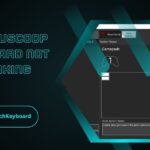If your Sony Vaio keyboard isn’t working on Windows 10, the issue is often due to missing drivers. Installing VAIO-specific keyboard drivers and utilities like VAIO Control Center usually resolves the problem.
Sony Vaio laptops are known for their sleek design, reliability, and solid performance. However, many users experience keyboard issues after upgrading or installing Windows 10, particularly due to missing or outdated keyboard drivers. If your Sony Vaio keyboard is not working properly, unresponsive, or has lost special function keys, the driver might be the culprit.
In this comprehensive guide, we’ll cover everything you need to know about the Driver Keyboard for Sony Vaio on Windows 10—including where to find it, how to install or update it, and how to troubleshoot common problems.
Why Do You Need a Keyboard Driver for Sony Vaio?
A keyboard driver acts as a translator between the keyboard hardware and your operating system. It ensures that your keystrokes are properly recognized by Windows. Sony Vaio laptops sometimes use custom drivers to support special features like:
- Function (Fn) keys
- Backlit keyboard control
- Hotkeys for brightness, volume, etc.
- Touchpad disable/enable
- VAIO-specific utilities
If you’re using generic Windows drivers, these features may stop working, especially after a Windows 10 update.
Common Keyboard Problems on Sony Vaio (Windows 10)
Before diving into driver solutions, let’s understand the most common problems that users face:
- Keyboard not responding at all
- Certain keys or hotkeys not working
- Fn key combinations not functioning
- Backlight not turning on
- Typing delay or input lag
These issues often indicate a missing or corrupt keyboard driver.
Also Read: Antonio Chi Su – Visionary of Cultural Fusion!
How to Check If Your Sony Vaio Keyboard Driver Is Installed?
Step-by-Step:
- Right-click on Start and select Device Manager
- Expand the Keyboards section
- You should see something like Standard PS/2 Keyboard
- If there’s a yellow warning icon or “Unknown Device,” your driver may be missing or corrupted
How to Download the Correct Keyboard Driver for Sony Vaio (Windows 10)
Sony stopped manufacturing VAIO laptops in 2014 and sold the VAIO brand, but official support is still available for older models.
🔗 Option 1: Download from the Sony Support Website
- Go to: https://www.sony.com/electronics/support
- Search your model number (e.g., SVE1511C5E)
- Select your operating system (Windows 10, 64-bit)
- Look for drivers like:
- Sony Shared Library
- VAIO Control Center
- Keyboard and Mouse Driver
- Function Key Utility
- Sony Shared Library
🔗 Option 2: Use VAIO Update Tool (For Older Models)
If available, run the VAIO Update Tool, which automatically detects your model and installs the correct drivers.
How to Install or Update Sony Vaio Keyboard Driver
Once you’ve downloaded the correct driver, follow these steps:
🔧 Manual Installation
- Open Device Manager
- Expand Keyboards
- Right-click on your keyboard > Update Driver
- Choose Browse my computer for drivers
- Select the folder where you downloaded the driver
- Follow the installation prompts
🔧 Automatic Installation Using Driver Updater Tools
If you’re unsure about model compatibility, tools like Driver Booster, Snappy Driver Installer, or DriverPack Solution can scan and install the correct keyboard driver automatically.
Fix: Sony Vaio Keyboard Not Working After Windows 10 Update
If your keyboard stopped working after a Windows 10 update:
🛠 Solution 1: Reinstall the Driver
- Open Device Manager
- Right-click on the keyboard > Uninstall Device
- Restart your laptop
- Windows will reinstall a generic driver. You can then manually install the Sony driver.
🛠 Solution 2: Enable Hotkey Support
Download and install:
- Sony Firmware Extension Parser
- Sony Shared Library
- VAIO Control Center
- VAIO Event Service
These utilities restore full hotkey and Fn key support.
Also Read: Olimpus Scan – Powerhouse Behind Unofficial Manga Translations!
Enable FN Keys and Function Shortcuts
If your Function (Fn) keys are not working, here’s what to do:
🔑 Steps:
- Install VAIO Control Center and VAIO Event Service
- Reboot the system
- Open VAIO Control Center
- Go to Keyboard & Mouse settings
- Enable Function Key Features
This restores:
- Brightness control
- Volume keys
- Display switch
- Mute/unmute
- Wi-Fi toggle
How to Find Your Sony Vaio Model Number
You need your exact model to find the right drivers.
How to check:
- Look at the sticker on the bottom of your laptop
- It should read something like SVF142C29M, VGN-FW11E, etc.
Use this model number on Sony’s support website to download drivers.
Troubleshooting Keyboard Still Not Working
❌ Keyboard not responding at all?
- Check BIOS settings to see if the keyboard is disabled.
- Connect an external keyboard to install/update drivers.
❌ Backlight not working?
- Install VAIO Control Center and adjust brightness settings.
❌ Keys typing random characters?
- Go to Settings > Time & Language > Language
- Make sure your keyboard layout is set to US QWERTY or your preferred input method.
Also Read: Pedrovazpaulo Business Consultant – Modern Business Solutions!
Alternative: Use Microsoft Generic Keyboard Driver
If you can’t find the Sony-specific driver:
- Open Device Manager
- Right-click keyboard > Update driver
- Select Search automatically for updated driver
- This installs the latest Microsoft generic driver, which may restore basic functionality (but hotkeys may still not work).
Best Practices to Avoid Driver Problems
- Always create a restore point before installing drivers
- Keep your Windows 10 updated
- Avoid using unofficial third-party driver websites—they may contain malware
- Use official drivers from Sony or VAIO support
FAQs:
1: Where can I download the Sony Vaio keyboard driver for Windows 10?
You can download it from the official Sony support website by entering your laptop’s model number. Look for keyboard drivers, VAIO Control Center, Event Service, and related utilities for full functionality.
2: Why are my function keys not working on Sony Vaio with Windows 10?
Function keys require Sony-specific utilities like VAIO Control Center and VAIO Event Service. Without these, the special keys often stop working after a Windows 10 upgrade or clean installation.
3: Can I use a generic Microsoft driver for my Sony Vaio keyboard?
Yes, Microsoft’s generic driver can restore basic keyboard functions, but it won’t support special features like function keys, backlight control, or custom shortcuts. Sony’s official drivers are highly recommended.
4: How do I fix a non-responsive Sony Vaio keyboard after a Windows update?
Uninstall the current keyboard driver from Device Manager and restart your laptop. Then install the latest VAIO-specific driver and tools from Sony’s website to restore full keyboard functionality.
5: What tools can help automatically update Sony Vaio keyboard drivers?
You can use tools like VAIO Update (for older models), Driver Booster, or Snappy Driver Installer to detect and install the latest compatible drivers for your Sony Vaio laptop keyboard.
Conclusion:
Keyboard issues on Sony Vaio laptops running Windows 10 often stem from outdated or missing drivers. By installing the correct Sony drivers and VAIO utilities like Control Center and Event Service, you can restore full functionality, including special function keys and shortcuts. Always check your laptop’s model before downloading drivers and avoid unofficial sources. With the right setup, your Sony Vaio keyboard will run smoothly, ensuring a hassle-free and fully optimized Windows 10 experience.